yMIDI Mobile is a Windows Phone 10 app that allows you to control compatible DAW software. yMIDI Mobile implements the Mackie Pro protocol to achieve DAW control. Any DAW software that supports the Mackie Pro should work with yMIDI Mobile. The controls available are transport controls, a bank of three channel controls, jog wheel, main fader, and many function buttons. yMIDI Mobile is available from the Windows Store
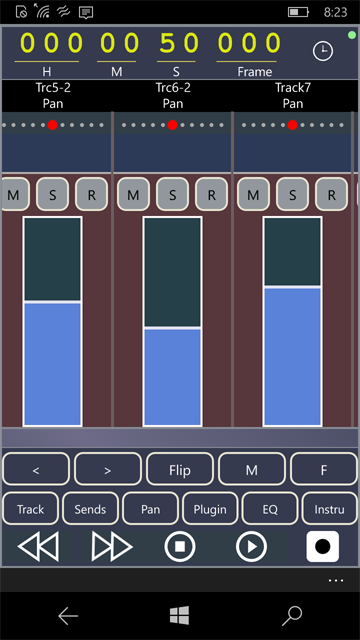
In addition to the main page with the channel controls there is also the transport page with large oversized transport controls for navigating your DAW tracks
"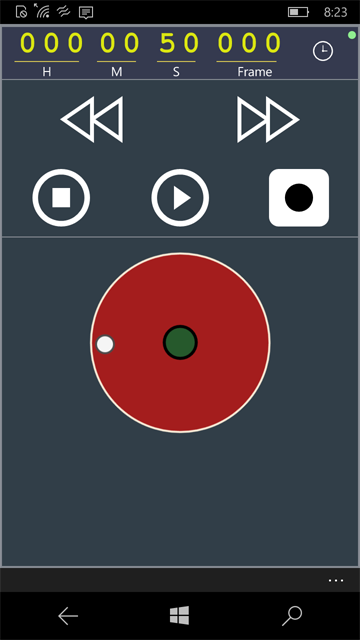 "
"
To communicate with your DAW yMIDI Mobile uses the RTP-MIDI protocol. RTP-MIDI is a standard protocol that is used by OSX and iOS and other systems to send MIDI data over networks and other communication channels. yMIDI Mobile will connect to OSX and iOS without the need of additional software. You just need to configure network MIDI ports on your OSX and iOS systems. To use yMIDI Mobile with DAW software running on the Windows platform you will need to install the rtpMidi software from Tobias Erichsen. rtpMidi will provide the necessary software and drivers to connect with yMidi Mobile.
Connecting yMIDI Mobile to your DAW
yMIDI Mobile will automatically detect any system running RTP-MIDI on your network. To connect bring up the bottom menu and select Connect. This will bring up a list of RTP-MIDI connections that are available on your network
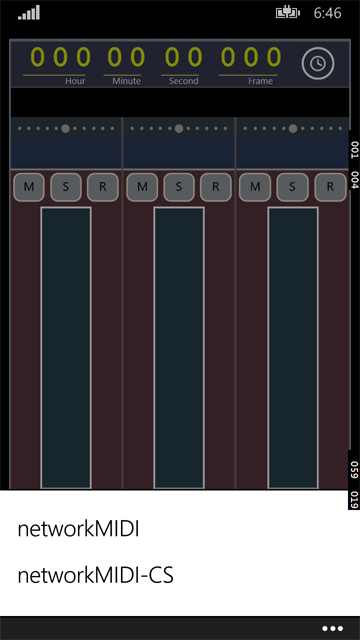
When connected a small green dot will appear in the upper right of the time display
Channel Controls
yMIDI Mobile has three channel controls for controlling tracks in your DAW. Channel controls have a fader, pan, mute, arm record and solo buttons. To pan a channel use the touch area above the fader to scroll the pan left and right. Above the pan scroll area is a row of indicators that shows the pan position. The channel controls can be shifted right and left to control other DAW tracks. To shift the channels use the < and > buttons that are on the left below the channel strips.
Time Display
Time is shown in SMTPE or beats display modes. To switch between the two touch the time icon to right of the time display.
Main Fader
To bring up the main fader touch the M button. This will show a panel with the fader control. Touch anywhere outside of the panel to close it.
Flip
The Flip button switches the function of the fader and pan controls. When "flipped" the fader on a channel will adjust the pan on a DAW track and the pan control will adjust the track volume.
Transport
Transport controls are rewind, fast forward, stop, play and record.
Jog
The jog control works just like any standard jog control. Press the green button in the center to toggle shuttle mode.
F1- F8 buttons
Function buttons F1 through F8 can be displayed by pressing the F button. The panel displaying the button can be dismissed by touching anywhere outside of the panel. The behavior of the function buttons are dependent on the DAW software being controlled.